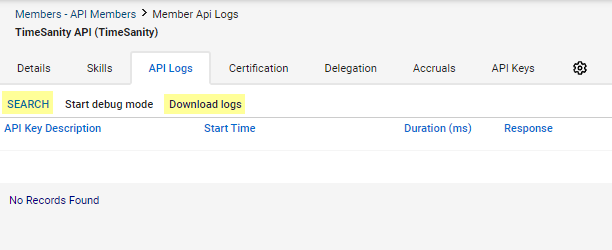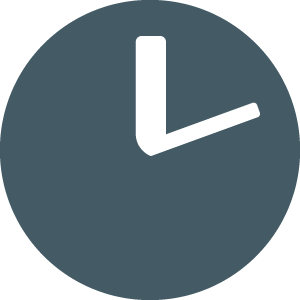How to export Connectwise API logs
Updated
by TimeSanity Support
The TimeSanity support team may request an export of your Connectwise API logs in order to diagnose an error you have reported.
This requires you to enable debug mode in Connectwise for a period of time while TimeSanity's sync is running.
You can then export/screenshot the API logs from ConnectWise and send them through for review, so we will be able to pinpoint why these are failing.
Follow the steps below:
- Confirm with the TimeSanity support team when your daily sync tasks are scheduled for.
- In Connectwise, go to System > Members > API Members tab > Find and select the TimeSanity API Member.
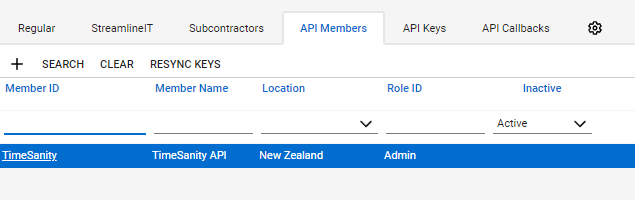
- Go to the API Logs tab.
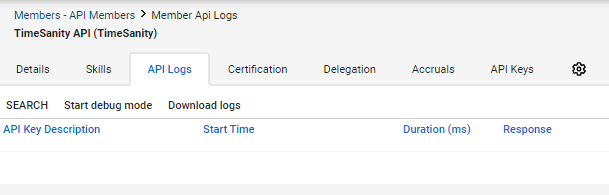
- Click on Start Debug Mode.
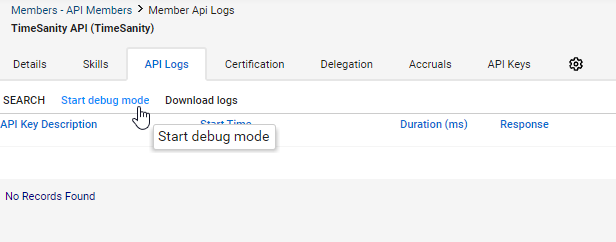
- TimeSanity runs a sync at the start and end of each business day. Enter a period of time that will capture either of these sync cycles. In this example, we've input 120 minutes.
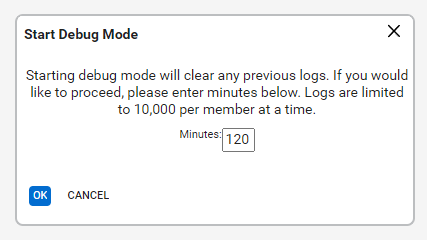
- Wait for your scheduled TimeSanity sync to complete.
- Go back to the API logs in Connectwise and select Search followed by Download Logs. Provide the downloaded logs to the TimeSanity support team.