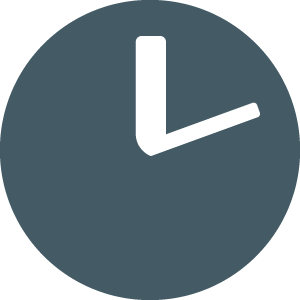Minimum ConnectWise Security Requirements
Updated
by TimeSanity Support
For TimeSanity, we recommend creating a new security role, based on the minimum security requirements matrix below.
You can create a new Security Role within ConnectWise from Setup > Security Roles > New Item
Permissions Matrix
Inquire Level permissions are required across a range of modules in ConnectWise. None of the modules require Add/Edit/Delete, so these have been excluded from the table below.
Module | Action | Inquire Level |
Companies | Company Maintenance | All |
Companies | Contacts | All |
Companies | Management | All |
Companies | Notes | All |
Companies | Team Members | All |
Companies | Tracks | All |
Finance | Agreements | All |
Finance | Billing Rate Maintenance | All |
Finance | Billing View Time | All |
Finance | Company Finance | All |
Project | Close Projects | All |
Project | Project Contacts | All |
Project | Project Headers | All |
Project | Project Management | All |
Project | Project Notes | All |
Project | Project Phase | All |
Project | Project Product | All |
Project | Project Scheduling | All |
Project | Project Teams | All |
Project | Project Templates | All |
Project | Project Ticket - Dependencies | All |
Project | Project Ticket Tasks | All |
Project | Project Tickets | All |
Sales | Opportunity | All |
Sales | Sales Dashboard | All |
Sales | Sales Funnel | All |
Sales | Sales Orders | All |
Service Desk | Close Service Tickets | All |
Service Desk | Merge Tickets | All |
Service Desk | Resource Scheduling | All |
Service Desk | Service Ticket - Dependencies | All |
Service Desk | Service Tickets | All |
Service Desk | SLA Dashboard | All |
Service Desk | Ticket Templates | All |
System | Member Maintenance | All |
System | My Company | All |
System | Table Setup | All |
Time & Expense | Time Approval | All |
Time & Expense | Time Entry | All |
Time & Expense | Time Entry Billable Option | All |
TimeSanity requires access to the following under System > Table Setup > Customize
- General / Auto Sync
- Project / Project Boards
- Service / Service Boards
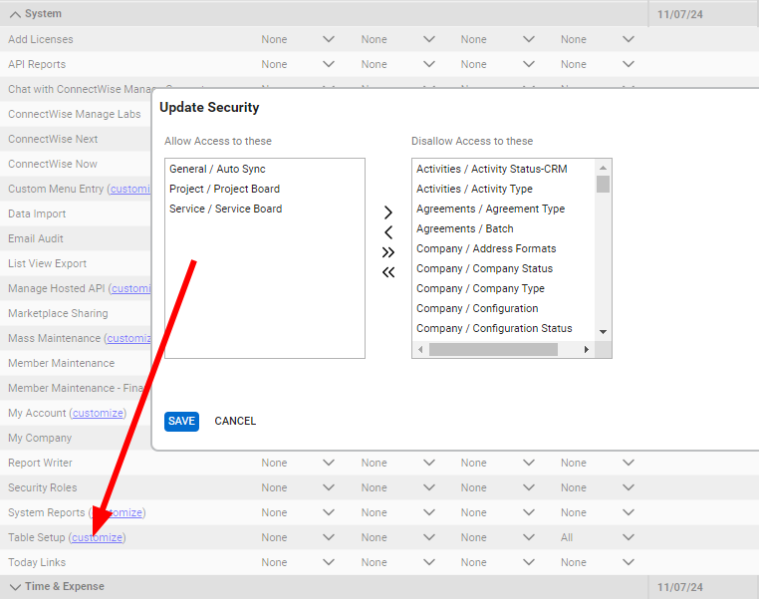
Create an API User:
As a ConnectWise Administrator, browse to System > Members
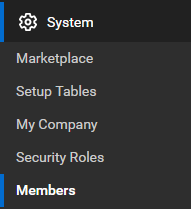
Select the API Members tab and click the + Symbol to add a new API Member.

A lot of the fields can be left as their default, and requirements per company may differ.
The following are requirements:
- Role ID: (Name of the Security Role created earlier)
- Level: Corporate (Level 1)
Once complete, save your new API Member.
Create an API Key
Load into your recently created API Member:
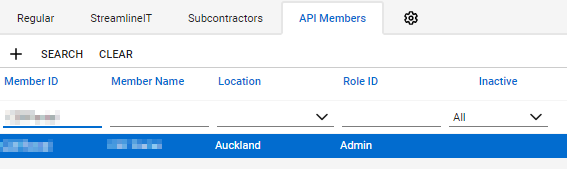
Select the API keys tab and click the + Symbol to create a new API Key Pair.
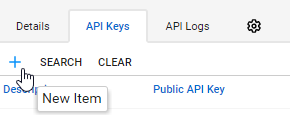
Name your Key Pair and Save.
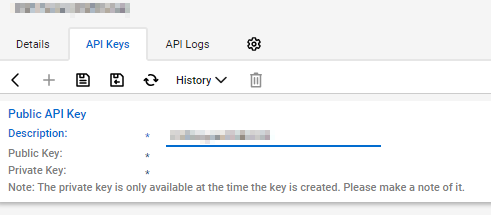
Store your API Public and Private Keys in a secure location.
These will only be available for you to view/copy once.