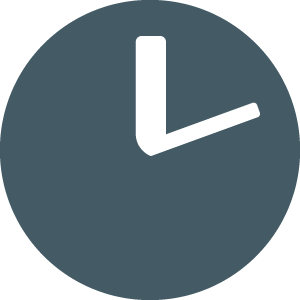How to Review TimeSanity Alerts
Updated
by TimeSanity Support
Resolving Time Sanity Alerts
Receiving Alerts
When TimeSanity matches a time entry against one of its rules, it will add it to the list of invalid time entries that gets sent to you via email. These alerts will look something like this:
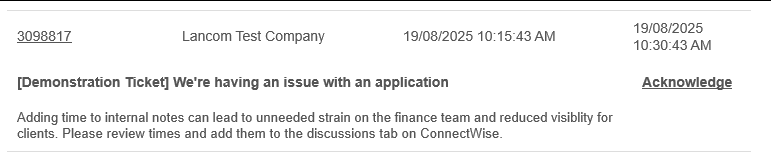
Once you have receive an alert, you have a few options:
- Resolve the issue, that way you will not receive the prompt again
- Mute the issue and give a valid reason why you are muting it
- Raise with your team leader if you’re unable to complete option 1 or 2
Correcting Time Entry - Updating Time
Each time entry will give you a breakdown on how to fix the issue. From the alert, we're given the ticket ID, the company the time entry is logged against, the start time, and the end time.
In this example, a user is being flagged because a time entry I’ve logged as an internal ticket note. I can follow the link provided to load into ConnectWise’s web portal and update the entry as needed. The notification will provide a reason why the time entry is invalid, from ConnectWise, I then update my time entry so it no longer violates the rule being described.
- Navigate to the time entry in ConnectWise (you can follow the link by clicking on the ticket number to open this). You can find this by opening the ticket and clicking on the time tab on the top navigation bar.
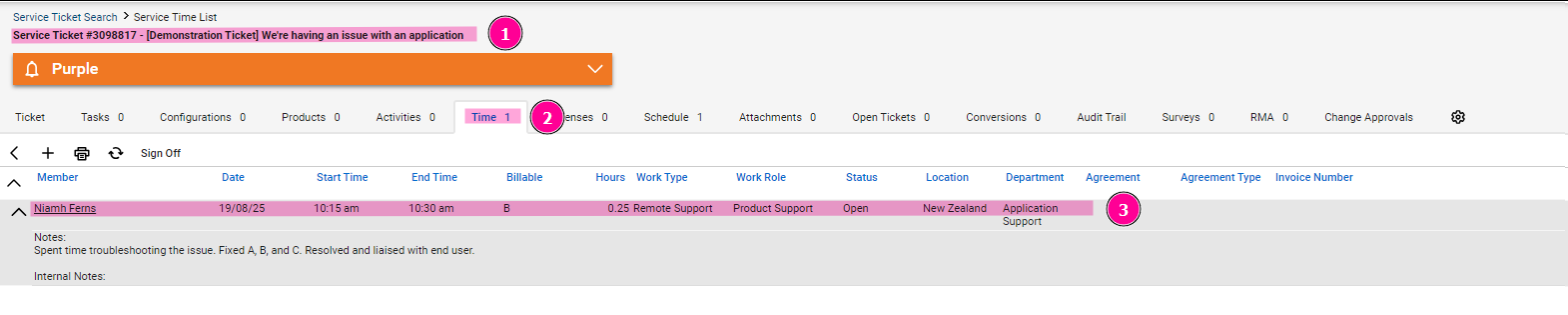
- On opening the time entry, we can see in this example that a time has been entered against the internal ticket notes (as advised by our TimeSanity alert). We have two options: either remake the note without a time entered or update the note so it is in the discussion tab. In this example, we opt to move the ticket to the discussion tab.
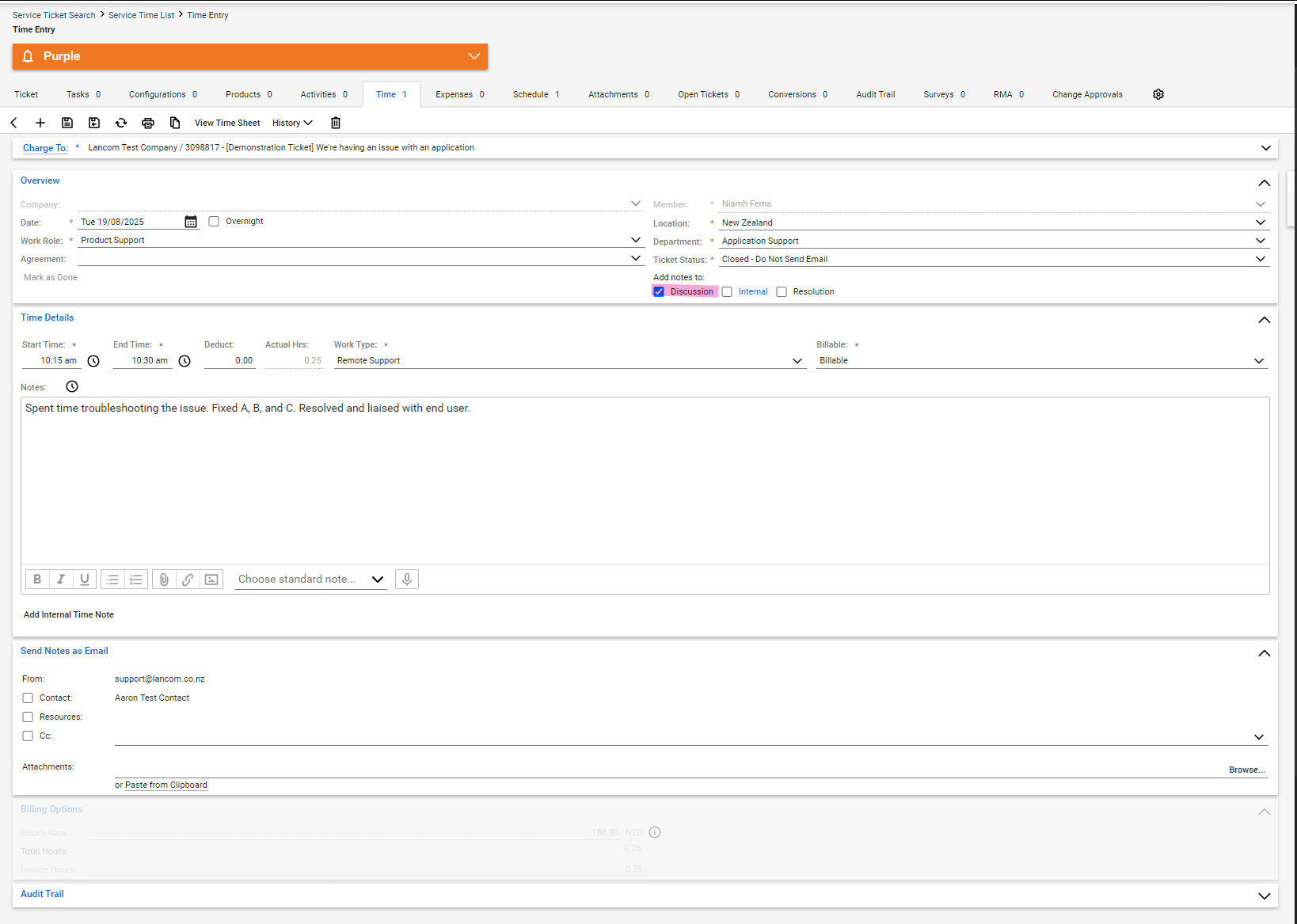
- Save the ticket. You will now stop receiving notifications for this issue.
Correcting Time Entry - Muting Alert
In scenario two, I would select Acknowledge on the email. This will redirect me to the TimeSanity portal where I will need to give a valid reason on why this is being muted. You may wish to do this if a time entry cannot be corrected or if your are using TimeSanity to remind users of specific business processes rather than trying to get them to correct a time entry directly.
- Click on "Acknowledge" for the alert you are trying to mute.
- Provide a reason why the alert is being muted.
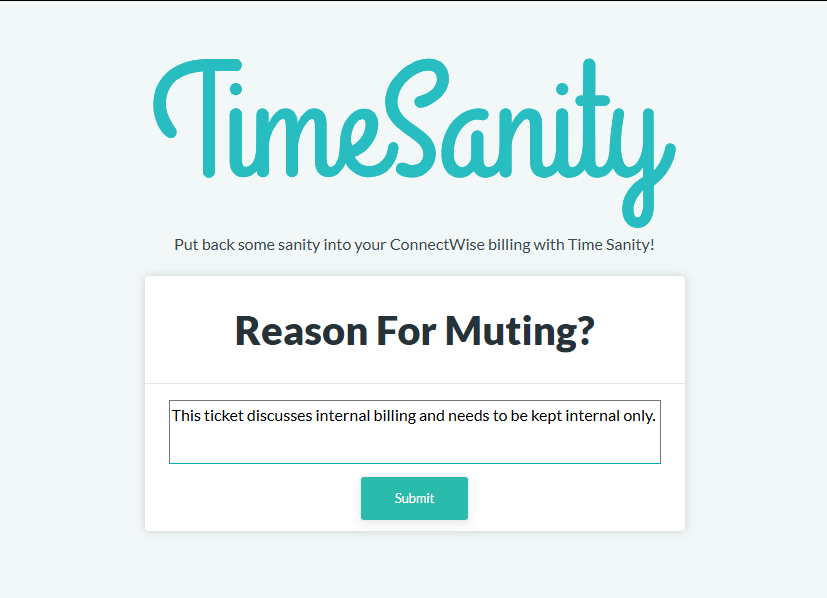
- Click Submit